The Affiliate Links > Manage page is the place find and manage all the affiliate links you’re using on your website.
Showing specific fields
Click on the columns at the top to pick the specific affiliate link fields to show in the table.

The table will automatically update to show the columns you’ve selected.
Sorting & filtering your affiliate links
To sort, click on the header you want to sort by. Click again to change from ascending to descending order. There will be a blue indicator showing to sort you’ve applied.
In this example we’ve sorted by number of clicks in descending order:

To filter, use the input field you see below that header. For some this will be a free text field, for others a dropdown. Just above the table you’ll see the number of links that are getting filtered. Here are just a few examples of filters that are possible:
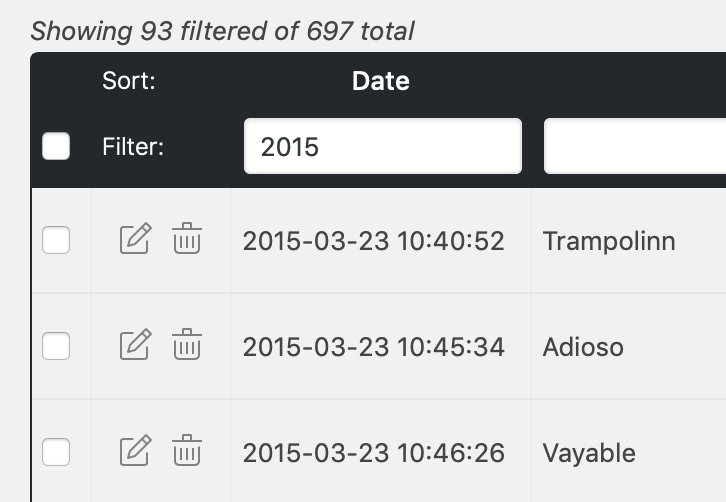


Combine filters to find exactly what you’re looking for!
Bulk edit affiliate links
Enable the “Bulk Edit” column to have the checkboxes show up as the very first column and a new button in the top right of the screen.

Click on this new Bulk Edit x Links button to show the different actions you have available for bulk editing:

Confirm with the button in the bottom right to apply this action to all selected links!