When you add a recipe to a post the Default Recipe Template as set on the WP Recipe Maker > Settings > Recipe Template page will be used for displaying that recipe. It is possible to pick a different template to use for specific recipes as well.
Using a different template in the Gutenberg Block Editor
When you have the recipe block select you’ll be able to change the recipe template in the “Block Settings” showing up in the sidebar on the right.

When set to “Use default from settings”, this recipe will use the template as set on the WP Recipe Maker > Settings > Recipe Template page that is defined as the default for this recipe type (food, how-to or other). Pick any other template from the list to use a different one.
Using a different template in the Classic Editor
There is no interface for doing this in the classic editor, but you can manually add the template=”” attribute to the recipe shortcode to use a different template. Make sure you’re in “Text” mode to be able to edit the shortcode.
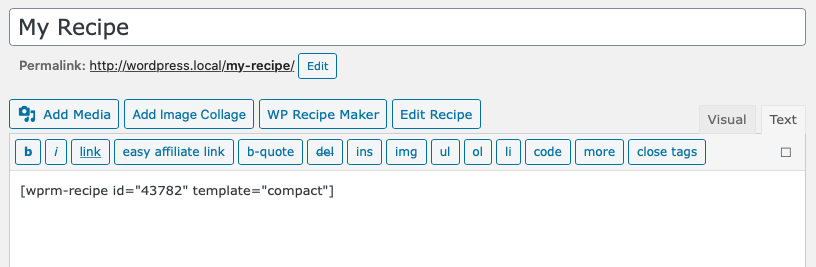
In the example above, the “Compact” template will be used instead of the default. The template slug should be used in this attribute. An overview of all templates and their slugs can be found in the Template Editor.