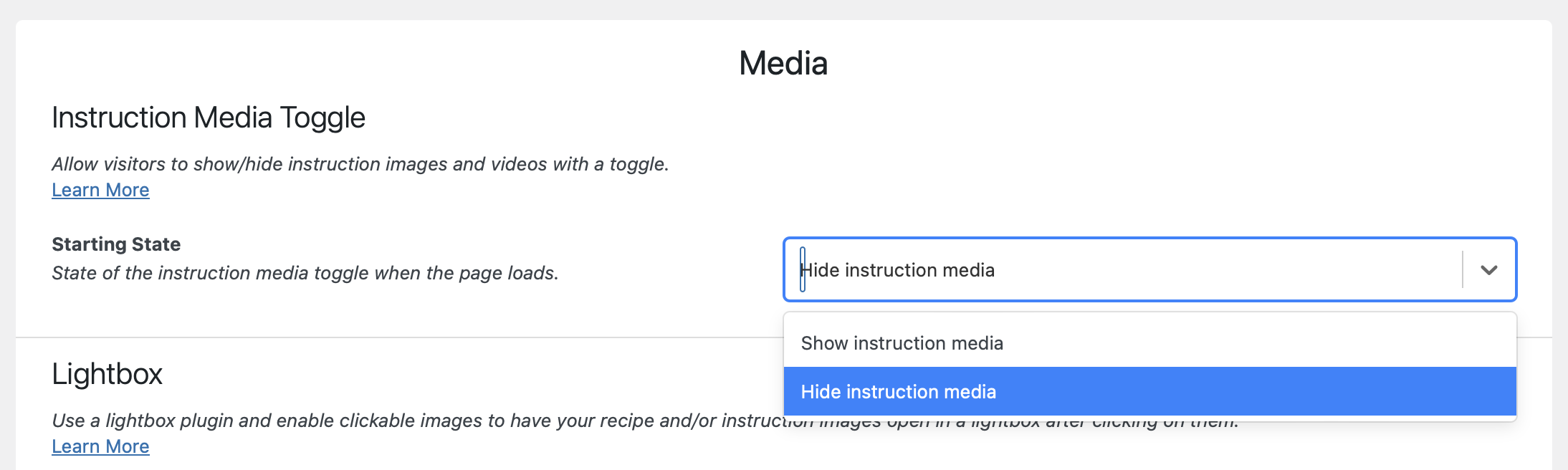The instruction media toggle allows your visitors to toggle the instruction images and videos on and off. When part of your recipe template it will show up automatically if you have any instruction images or instruction video set.
Adding or editing the Instruction Media Toggle
The toggle is part of your recipe template and can be added and edited using the Template Editor.
If it’s not already part of your templates you can add the toggle either as a separate block (using “Add Blocks”) or as part of the recipe instructions header by editing the “Recipe Instructions” block:
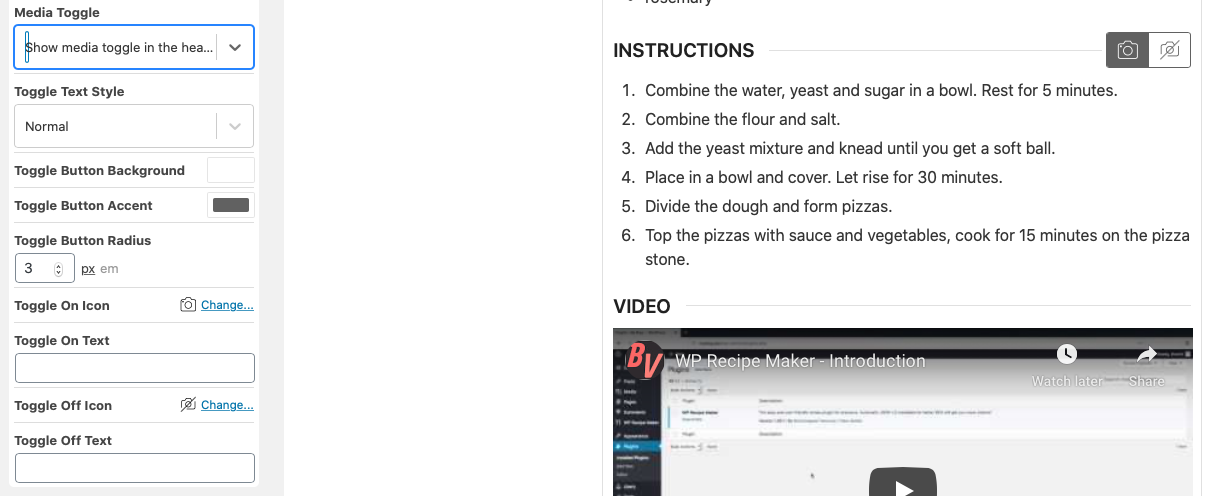
You could those same options when adding the “Recipe Media Toggle” block as a separate block. This allows you to change the colors, icon and text shown in the buttons.
Hiding Instruction Media by Default
By default, the instruction images and videos will show up and the Instruction Media Toggle you’ve added above will allow visitors to hide them away.
It’s possible to switch this around as well. In that case, the instruction media is hidden by default and visitors can click the toggle icon if they do want the instruction images/videos to show up.
To change that default behaviour you can go to the WP Recipe Maker > Settings > Media page and change the “Starting State” setting to “Hide Instruction Media”: