If you have access to the Amazon Product Advertising API (which you get for free once you generate a few sales) you can add your API keys to have a direct integration with Amazon for adding Equipment Affiliate Images.
Setting up the Amazon Integration
On the WP Recipe Maker > Settings > Amazon Products page, make sure to select the correct store country and set your Amazon Store ID (as found in the top right of the Amazon Associates Central).
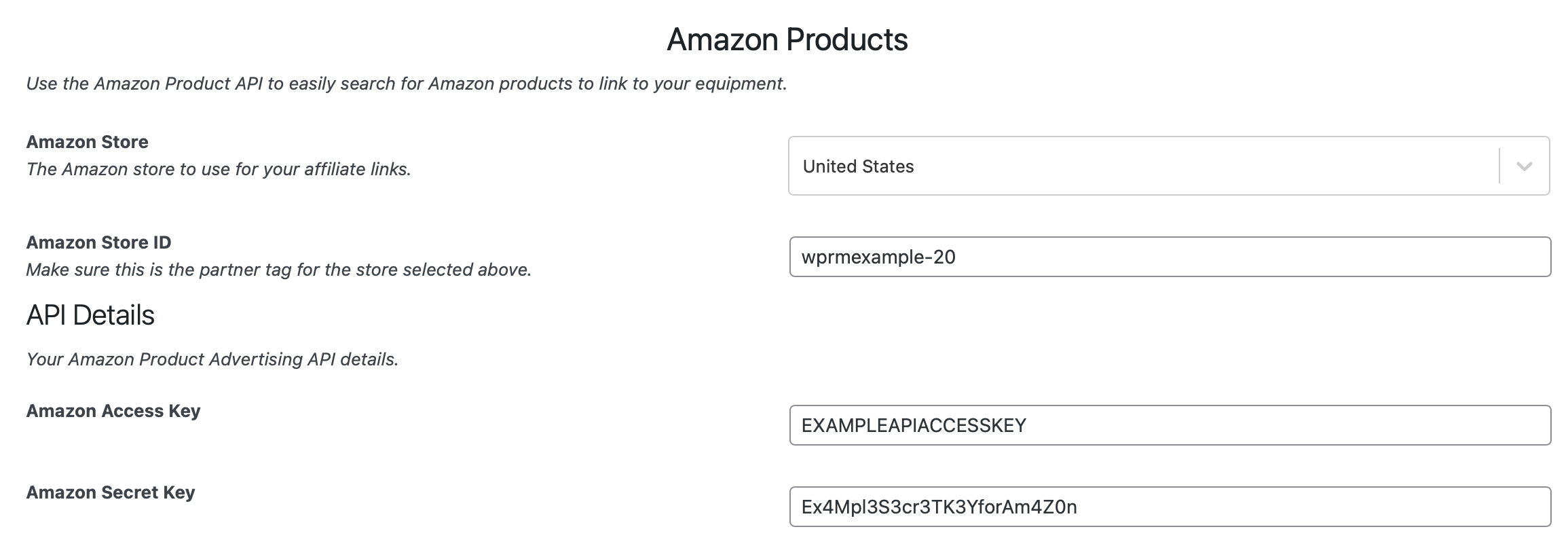
On the Product Advertising API page you can create your credentials (if eligible) and add the Access and Secret Key that Amazon provides to our settings.
Take note that if you’ve only just created the credentials, they might not work immediately. If the integration doesn’t work yet, give it 24-48 hours in this case.
Using the Integration to add Amazon Products as Equipment
Once your API details have been added, go to the WP Recipe Maker > Manage > Recipe Fields > Equipment page and click on “Change Columns” at the top.
There you can enable the equipment columns you want to see, which includes the Amazon Product fields. You want to enable “Amazon Product ASIN” to be able to search for products.
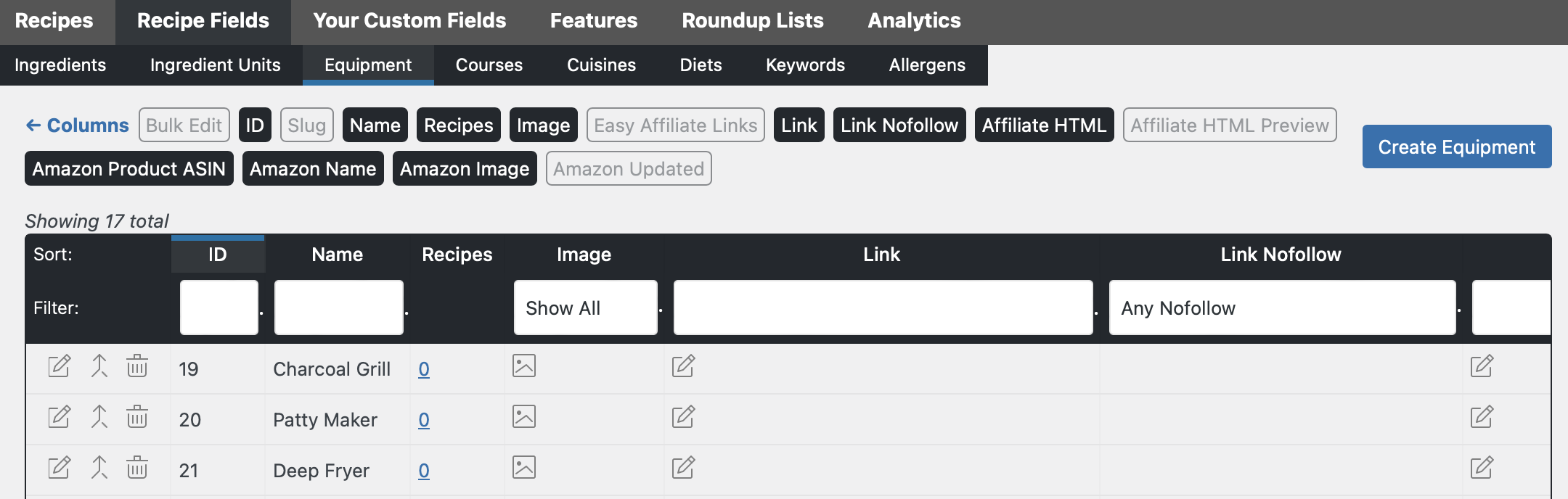
In the “Amazon Product ASIN” column you can find a search icon. Clicking on that will search for Amazon products using the equipment name. In the modal you can search for other terms as well, of course, or enter the ASIN directly:
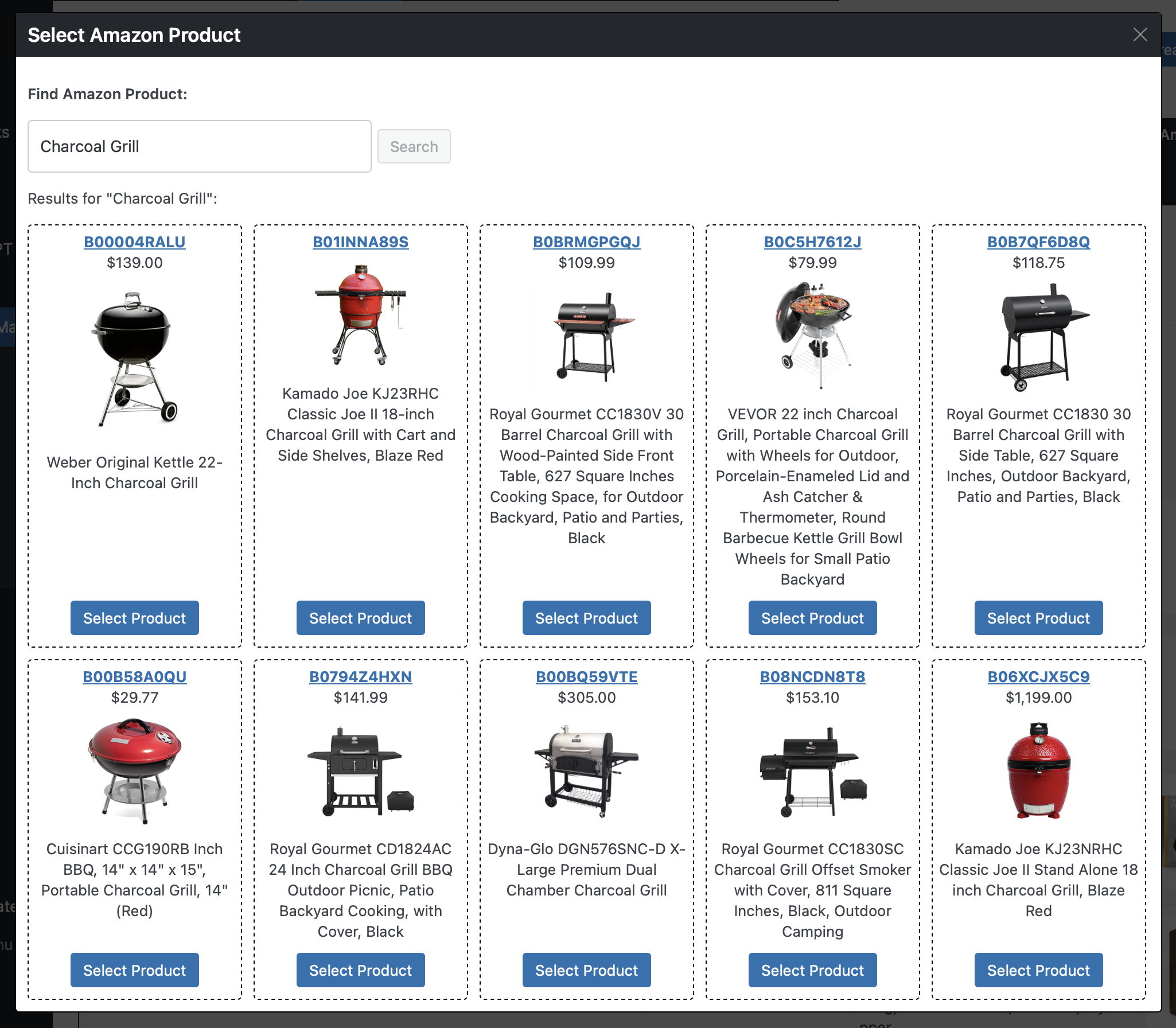
Click on “Select Product” if you found what you’re looking for and the “Amazon Name” and “Amazon Image” will automatically fill up on the manage page.
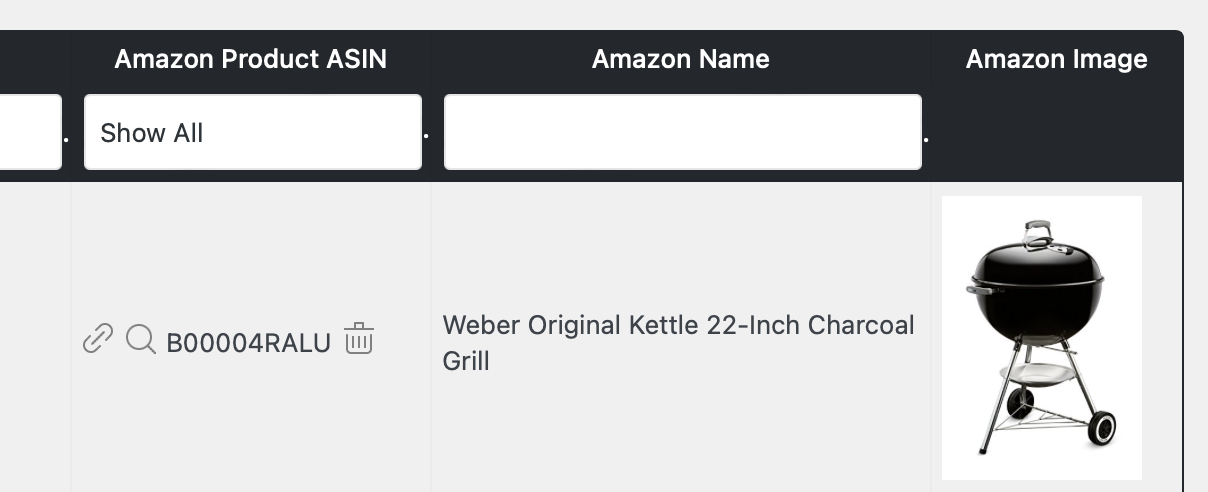
This name and image will automatically get refreshed every 24 hours, as required by the Amazon PA API terms of use.
The name isn’t actually displayed anywhere. The image is what will be used when displaying the Equipment Images in the recipe card.
Converting existing links to Amazon Products
If you’ve been using regular equipment links or equipment affiliate HTML code (for example using the Amazon SiteStripe feature) you might want to convert those to use the Amazon Products integration instead.
That’s possible through the “Amazon Affiliate Links Migration for Equipment” section on the WP Recipe Maker > Tools page.
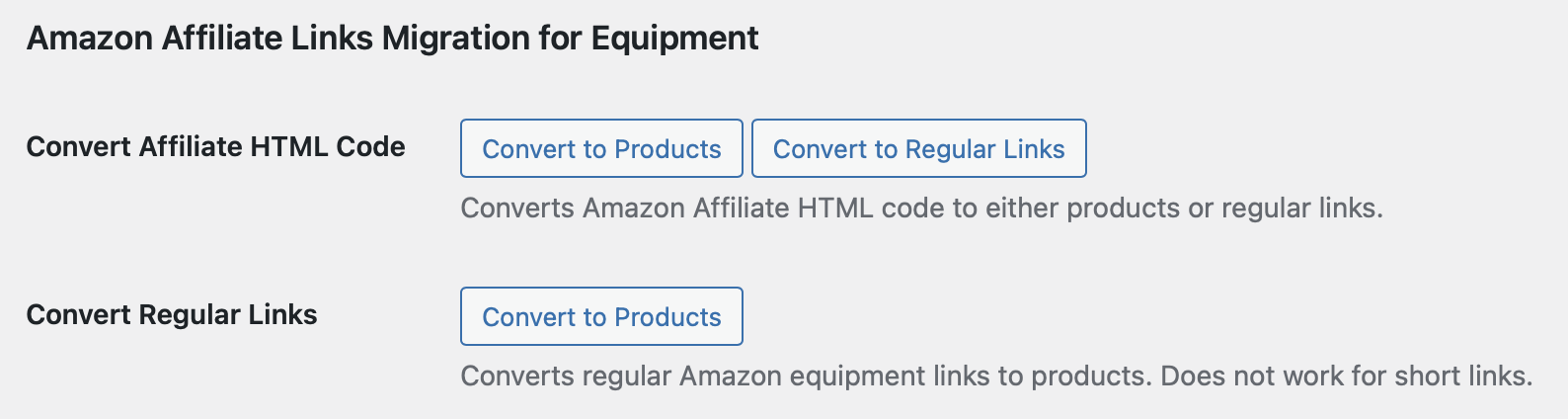
Convert to Products will be available if you have all the API details set up as shown above. We do highly recommend making sure searching for products through the API actually works before running the tool. You can test by manually searching for an Amazon Product on the equipment page, as shown above.
If you run the conversion before the API actually works, you will end up with only links and no images. As soon as the API does work, you could afterwards convert those regular links to products.
Converting affiliate HTML code to regular links will work as soon as you’ve set the “Amazon Store ID” on the WP Recipe Maker > Settings > Amazon Products page.
This can be a good temporary solution if you need to move away from the SiteStripe HTML code but don’t have access to the PA API yet. Those regular links could eventually be converted to products using the second tool.
A few notes before starting the conversion:
- Make sure both the free and Premium/Pro/Elite plugin are at least on version 9.1.0
- If you want to convert to Products, test the API integration first by manually searching for a product