Once you’ve made it to the recipe form, using any of these methods, it’s time to add your recipe details.
Got an existing recipe to start from?
Instead of filling in all fields manually you can import a recipe from text to speed things up and get a lot of the fields already filled in.
Adding links in your recipe
In the recipe summary and instructions you can add links by highlighting the text you want to make a link of and using the link icon on the bottom.

This will not work for the ingredient names, but we do have an ingredient links feature in the Premium plugin you could use.
Adding recipe taxonomies
When adding terms for the recipe taxonomies (like courses and cuisines) you’ll see a dropdown with some defaults you can select from:

You are not limited to these defaults, just type anything you want and press ENTER to confirm. Multiple terms can be added for each taxonomy.
Adding ingredients
Our plugin needs the ingredients split up in 4 different pieces for some of our advanced functionality to work. To speed up the process of entering ingredients we highly recommend using the TAB key to jump from field to field. This will automatically create a new ingredient for you when you reach a new line.
Click the “Add Ingredient Group” button at the bottom to add a different ingredient group (think “Frosting” and “Cake”).
The icons can be used to drag ingredients around or delete them again.
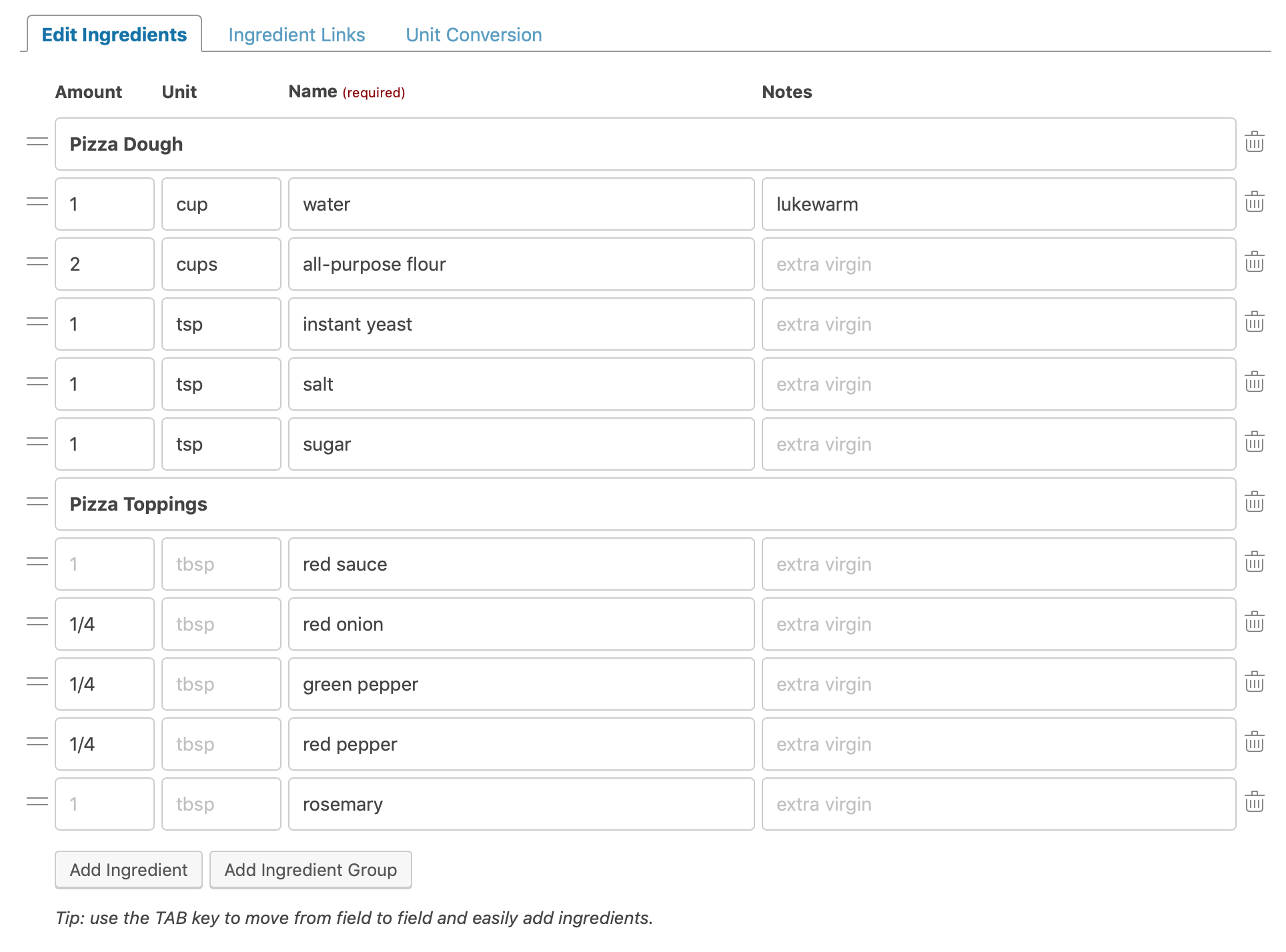
When entering the ingredient name you can check the toolbar at the bottom for suggestions of ingredients that already exist on your website and the number of recipes they are used in. Just click on a suggestion to use it!

Adding instructions
Every instruction step should be in its own box. These will automatically be numbered, so you should not type those yourself. To speed up the process of entering instructions we highly recommend using the TAB key to jump from field to field. One image can be added per instruction step.
Click the “Add Instruction Group” button at the bottom to add a different instruction group (think “Frosting” and “Cake”).
The icons can be used to drag instructions around or delete them again.
