Make sure to check our general documentation on importing from other plugins as well. And don’t forget to make a backup!
If you have any WP Delicious recipes on your website they should automatically be detected and appear on the WP Recipe Maker > Import Recipes page. With the click of a button you can import the recipes you want.
Important: Only recipes found under the “Recipes” menu item will get imported. The “Dynamic Recipe Cards” of WP Delicious will not get picked up.
Take note that we will not be able to import all fields automatically. These fields will not move over and would need to be added manually after the import:
- Recipe subtitle
- Cooking Temp
- Best Season
- Instruction title, notes and videos (it will import the sections, text and image)
- Equipment
- Gallery
- FAQ Section
Before importing, make sure to create any recipe taxonomies you were using in WP Delicious. On the import screen you will then be able to match them up, or these fields will not get imported:
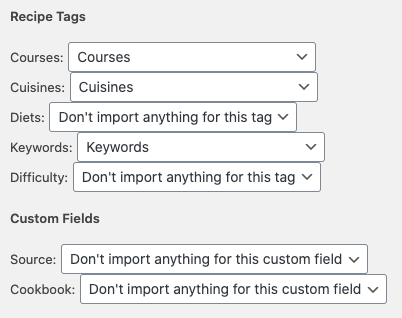
To do after Importing Recipes
Experiencing issues?
If you notice any issues, the Post Type Switcher could be used to conver the post back to a “recipe” post type, where it should get picked up by the WP Delicious plugin again.
Import Comment Ratings
To import the comment ratings, make sure to run “Find Recipe Parents” on the WP Recipe Maker > Tools page first and then “Find Ratings” afterwards. That should make sure any comment ratings are not in WP Recipe Maker format and counted towards the recipes.
Redirect URLs
By default, WP Delicious uses a recipe slug (like /recipe/) in the URL, so you’ll want to set up redirection to the new URL (without /recipe/ in it) . This can be done with this free plugin. The following rule would redirect all /recipe/ URLs to the same URL without the slug (make sure to check that “Regex” box to the right):
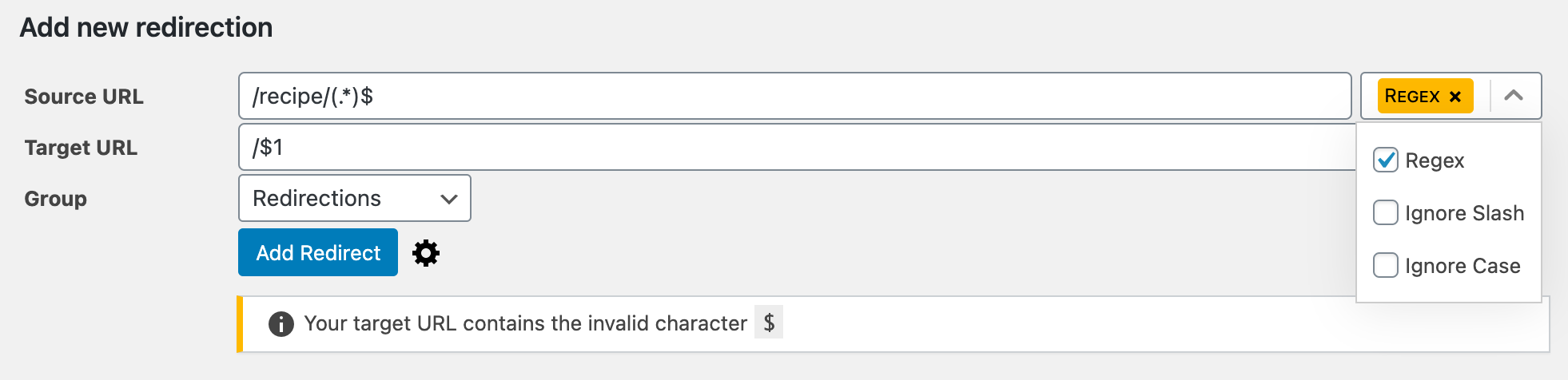
If you get that “invalid character” warning as seen in the bottom of the screenshot, just ignore it. The redirect will work as expected.