Make sure to check our general documentation on importing from other plugins as well. And don’t forget to make a backup!
If you have any WP Ultimate Recipe recipes on your website they should automatically be detected and appear on the WP Recipe Maker > Import Recipes page. With the click of a button you can import the recipes you want.
Important: Make sure to keep the WP Ultimate Recipe plugin active until the import is complete.
Important: While WP Recipe Maker does have its own Template Editor, it is not similar to or compatible with the one WP Ultimate Recipe Premium has. You will not be able to import those templates. There are some other differences you should be aware about.
Important: When using WPML on a multilingual site you’ll want to deactivate WPML during the import process and activate it again afterwards.
When importing it’s very important to select the correct import type. For most people this will be “Convert to posts”, but if you’re in doubt, please contact us so we can check for you!
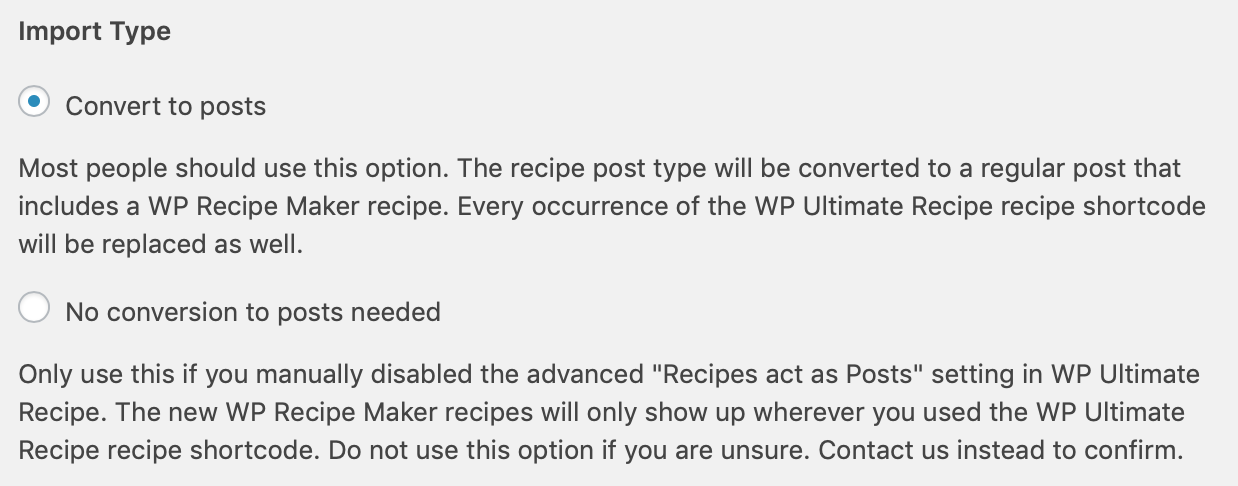
Before importing, make sure to create any recipe taxonomies and/or custom recipe fields you were using in WP Ultimate Recipe. On the import screen you will then be able to match them up, or these fields will not get imported:
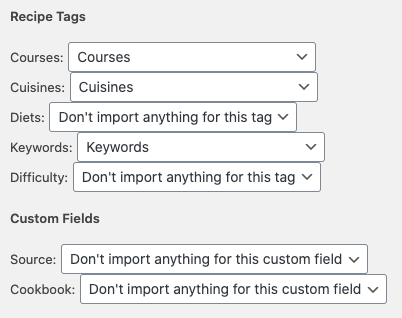
Redirecting URLs after import
If you’re currently using a recipe slug (like /recipe/) in your URL you’ll also want to set up redirection. This can be done with this free plugin. The following rule would redirect all /recipe/ URLs to the same URL without the slug (make sure to check that “Regex” box to the right):
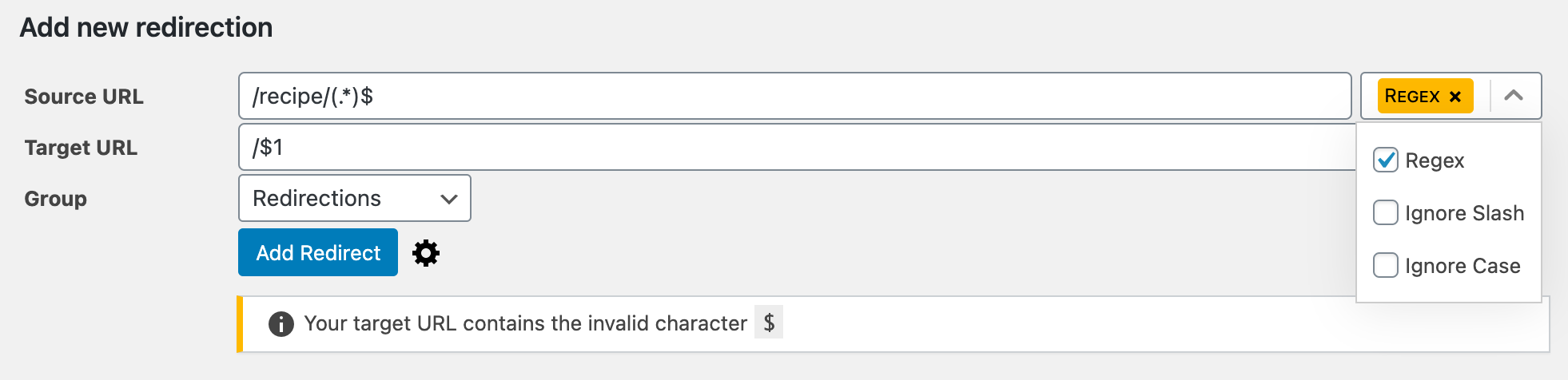
If you get that “invalid character” warning as seen in the bottom of the screenshot, just ignore it. The redirect will work as expected.
If you don’t use /recipe/ but /opskrifter/ (or anything else), changing that word in the “Source URL” will work.
Importing Ingredients
After importing the recipes you might want to import some of the ingredient fields as well. This can be done on the WP Recipe Maker > Tools page as long as you have WP Ultimate Recipe activated.
