We support importing recipes from all of these recipe plugins, so chances are you can easily make the switch to WP Recipe Maker:
- WP Ultimate Recipe
- EasyRecipe & EasyRecipe Plus
- Meal Planner Pro
- BigOven
- ZipList & Zip Recipes
- Yummly
- Recipe Card by Yumprint
- FoodiePress
- Cooked
- Cookbook
- Simple Recipe Pro
- Purr Recipe Plugin
- Recipes by Simmer
- WordPress.com Shortcode
- Recipes Generator
Before you start importing
Start out by installing WP Recipe Maker alongside your current recipe plugin (your existing recipes will not be affected automatically). We recommend trying to create a recipe in our plugin first and making sure everything looks good.
Before continuing with the import we highly recommend making a backup as well. If things go wrong, you want to make sure you can go back to what you had.
We also recommend NOT importing everything at once. Start with just 1 recipe first and check it to see if everything imported as expected.
Finally, make sure to check the documentation for your specific plugin for any special considerations. They are linked in the list above!
Importing from other recipe plugins
Ready to import? Go to the WP Recipe Maker > Import Recipes page and you’ll find and overview of all the recipes we’ve found on your website.
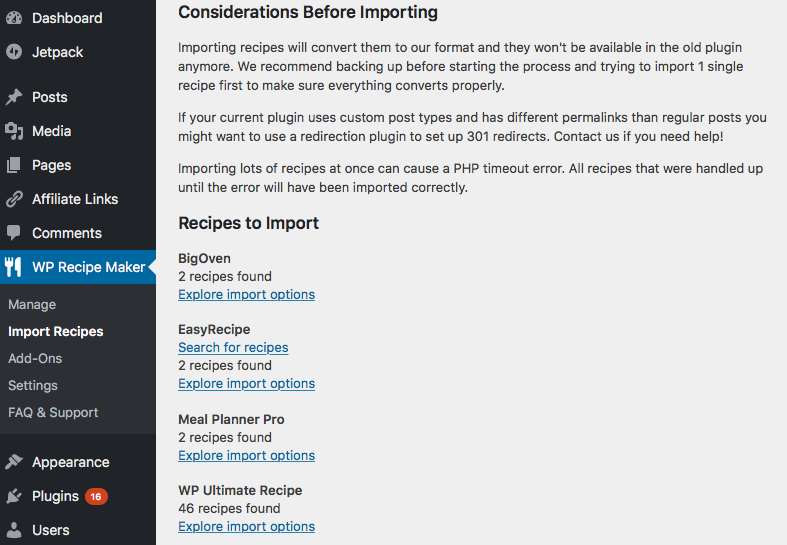
The Explore import options link will take you to an actual list of recipes that are available for importing from that plugin, without importing anything just yet.
You can check as many as you like to be imported at once and simply pressing the blue button will move them over to our plugin:
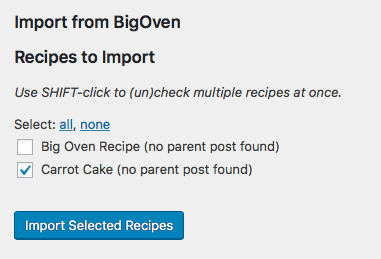
Take note that importing a recipe will convert it to our format. The recipe will likely not be visible in the old plugin anymore. To make sure you can always go back to the previous state (in case anything goes wrong at all), we highly recommend making a backup before importing.
After importing recipes
While importing your recipes is really just the click of a button, we do highly recommend going through each recipe and checking the ingredients. WP Recipe Maker uses separate fields for each ingredient part (quantity, unit, name and notes) while many other plugins don’t, so the conversion there isn’t flawless. Why not clean up your older recipes while you’re at it?
For this reason we also have a list of all the recipes you’ve already imported on that same WP Recipe Maker > Import Recipes page. This allows you to mark recipes as checked once you’ve done so and keep track of the ones you still have to go through:
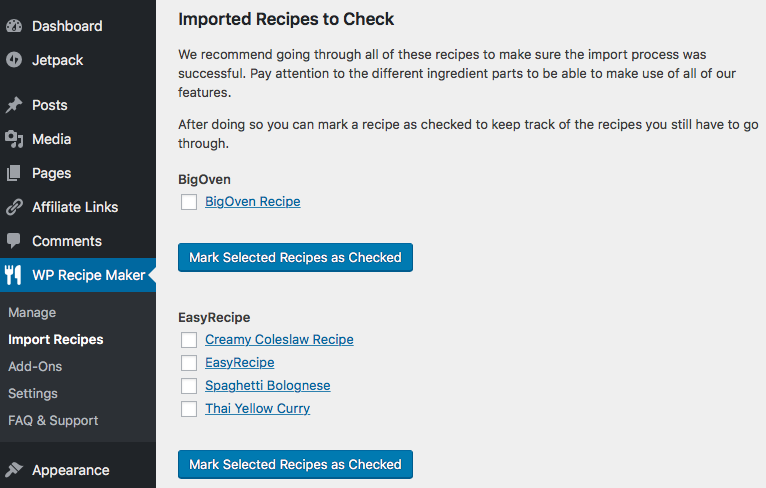
Common Questions after Importing
Sometimes imported recipes do not have a parent post after importing. If this happens, try using the “Find Parents” tool that can be found on the WP Recipe Maker > Tools page.
If you’re not seeing some of the recipe ratings, make sure both of our rating features are enabled on the WP Recipe Maker > Settings > Star Ratings page and then try running “Find Ratings” on the WP Recipe Maker > Tools page as well.
We also recommend regenerating the thumbnails of your images. WP Recipe Maker uses specific image formats for the recipe metadata and with existing recipes those might not have been generated by WordPress yet. To fix, you can use a plugin like https://wordpress.org/plugins/regenerate-thumbnails/ to regenerate the thumbnails for all images on your site.
If you experience any issues at all during the import, don’t hesitate to contact us!