Want to follow along? Test the Recipe Collections feature on our demo site!
Recipe Collections Overview
The first screen you see is an overview of all your existing collections. Never used the feature before? Then you’ll only see the inbox collection, which is the place recipes added using the Add to Recipe Collection button end up.
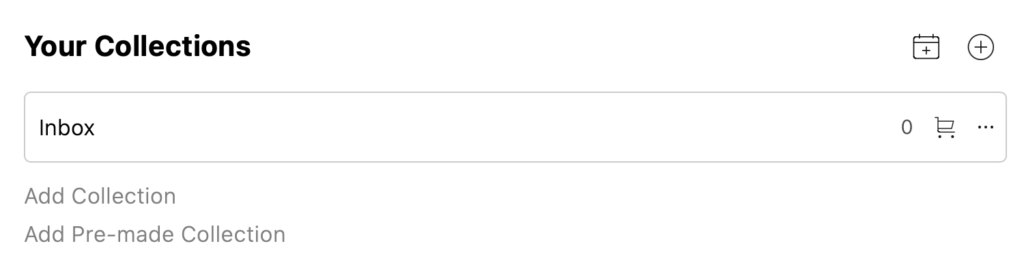
Click on “Add Collection” to create your very own collection or use the “…” icon next to existing collections to rename, duplicate or remove:
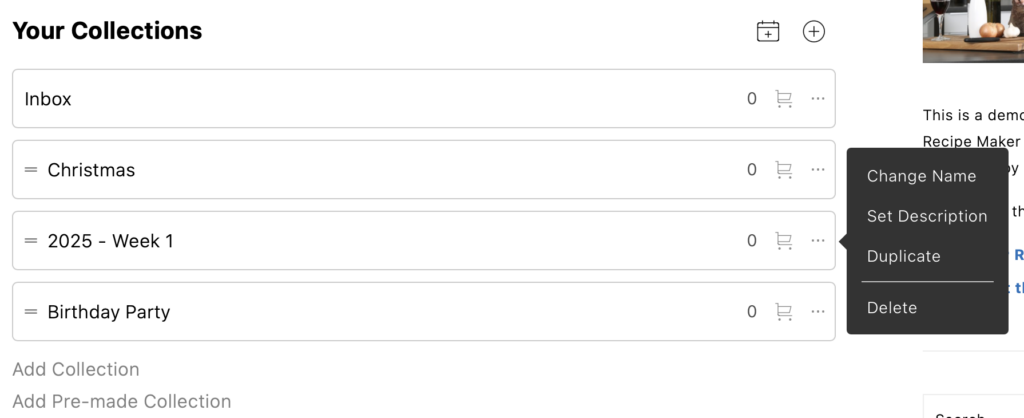
Once you’ve added more collections you’ll be able to drag them around on this initial page using the handle on the left as well.
The overview pages shows the number of recipes you have in each collection at the end, with a preview of the recipes inside.
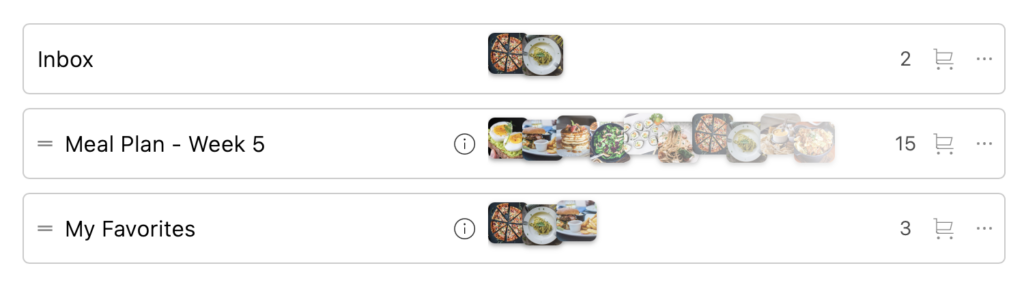
Recipe Collection Page
Click on a collection to open it. We’re starting out with an empty collection, so let’s start by changing its structure.
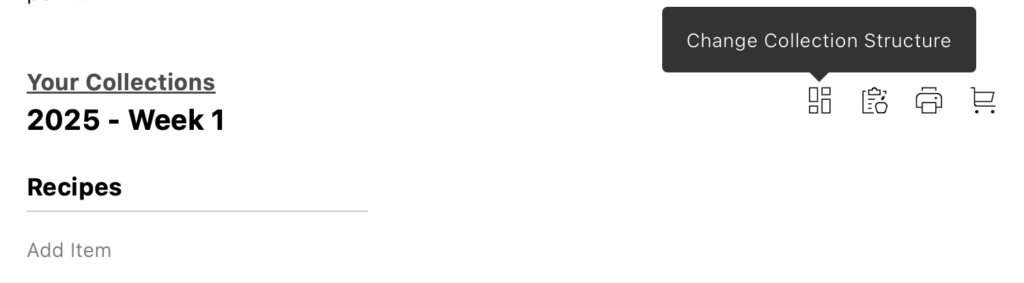
The structure of a collection consists of columns of groups. These can be used to alter the layout of this specific collection. Take note that every column will use the same groups. An example 3-day week plan with lunch and dinner recipes could look something like this:
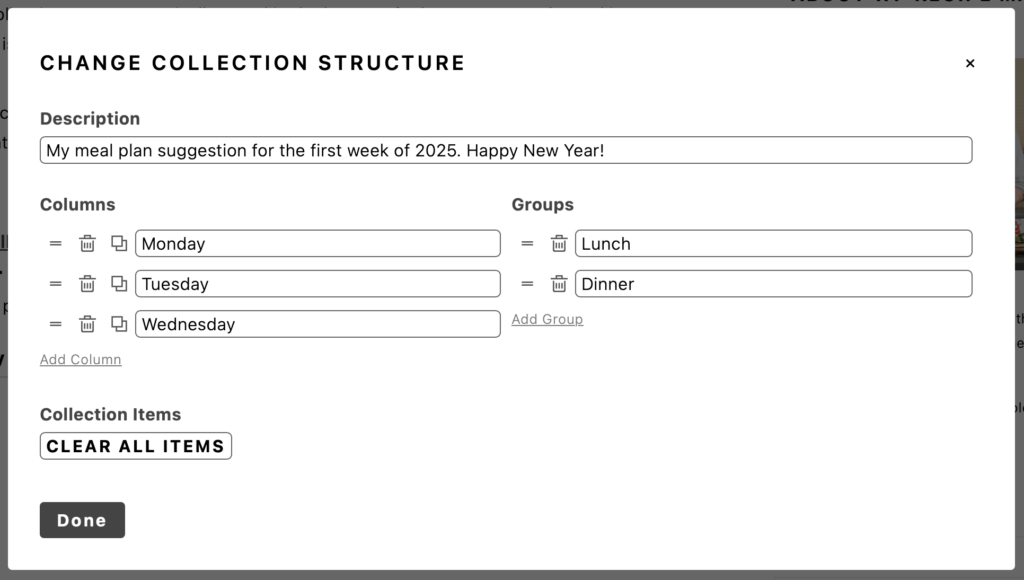
Once you have your structure set up, you can start filling in this collection by adding items (like recipes) to it. Click on “Add item” to open the modal for adding items to this collection.
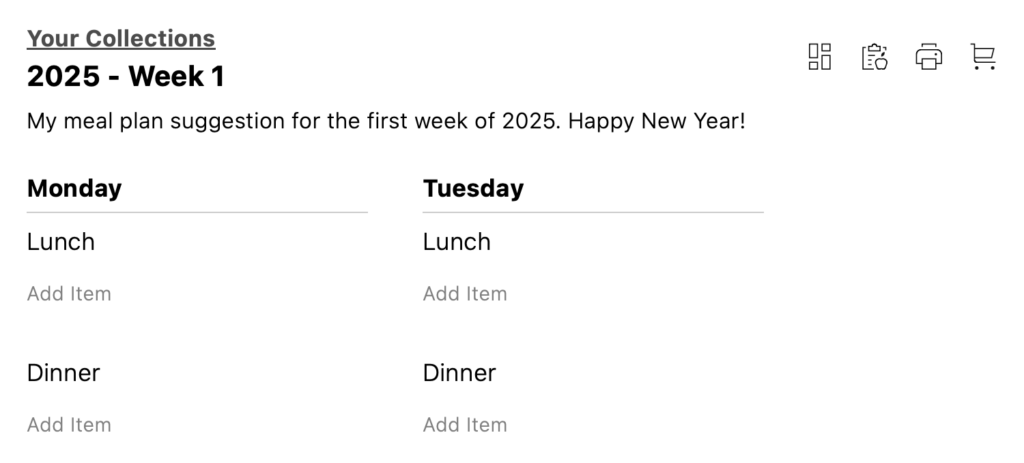
In the modal you’ll have an overview of the different places you can add items from. On our demo site we have enabled all the different options. In the example screenshot, the user searched for a pizza recipe and can click on “Amazing Vegetable Pizza” to add it to the collection.
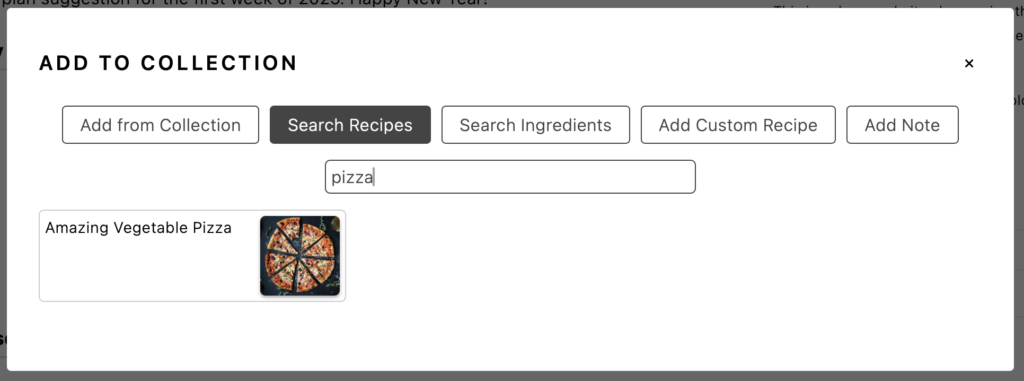
Shopping List Page
Click on the “Shopping List” icon to generate a shopping list for all of the recipes in your collection. The minus and plus icons can be used to alter the servings you want to make for each recipe (or set it to 0 if you don’t want to shop for this particular recipe).
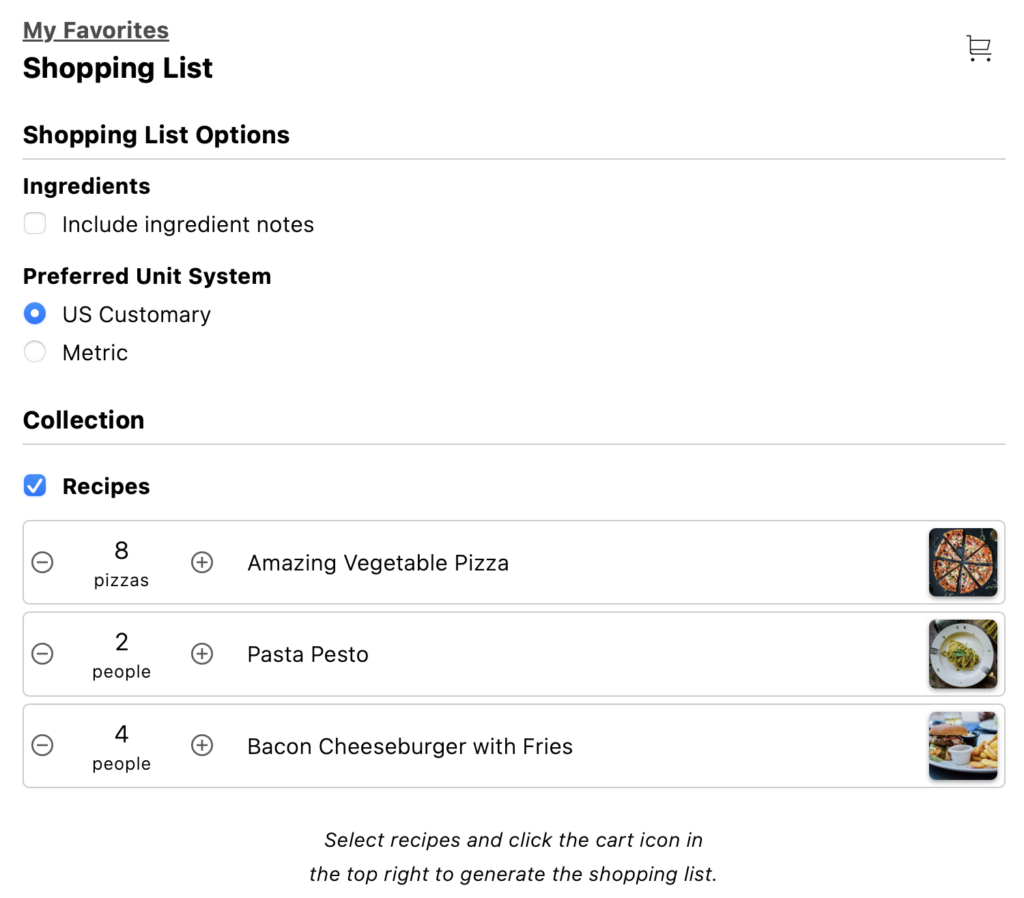
Once you’re happy with the selected options and serving size, click on the shopping cart icon again to generate the shopping list. If set up, ingredients will automatically be separated in different groups for that shopping list:
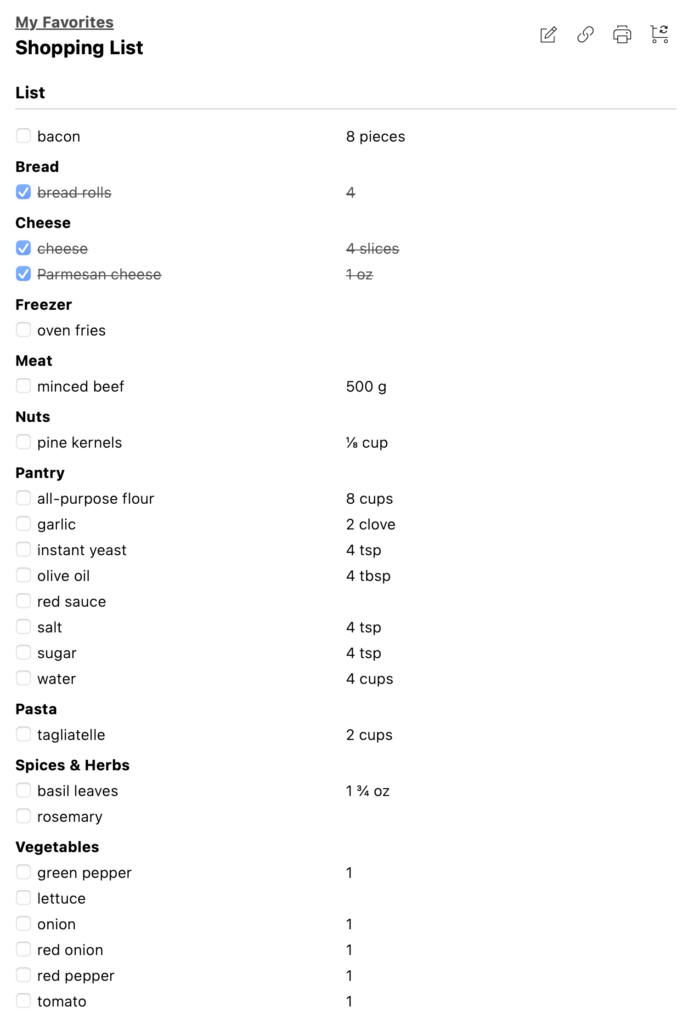
Click on the checkbox in front of the ingredients to indicate the ones you already have and use the icons at the top to print the recipe collection, shopping list or both! You also have the option to edit the shopping list (adding your own items and groups) or even sharing an editable link, so that anyone else can edit this shopping list as well.
These are the basics for using the collections feature, but take note that a lot of the functionality can be customized as needed.